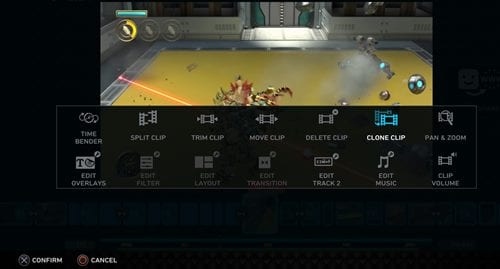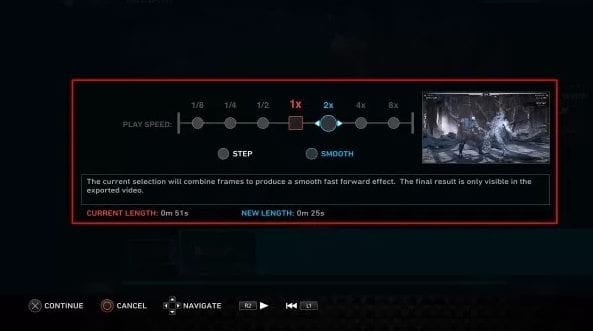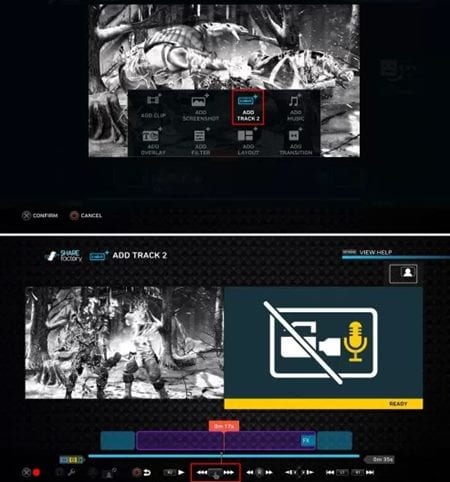How to Use SHAREfactory to Edit Gameplay Videos on PS4
The method is quite simple and easy and you just need to follow the simple step by step guide discussed below to proceed.
Steps to Use SHAREfactory to Edit Gameplay Videos on PS4:
#1 Let us tell you that we will be taking you through the prices of editing gameplay in the SHAREfactory. So to start up with the method, first of all, create a video of gameplay. To do that up to press the SHARE button on your DualShock 4 Controller for two times simultaneously. #2 The above step will start the recording of your gameplay that is ongoing on the screen. Make sure you record everything that you need and after all that press the Share button to stop the recording. This will save the gameplay recording too. #3 The above step will only save the footage to the storage but to share the gameplay you need to go to the SHAREfactory. So just open up the SHAREfactory app on your PlayStation. #4 Next create the New Project inside this app and then choose the desired theme for the gameplay video. This will launch the timeline where you can add and edit video clips. Click on SQUARE button on your Dualshock 4 Controller so as to go to the edit mode and then you can press the X button to add items to the timeline. #5 Using the SQUARE button and the X button you can launch the various video editing options like playback speed, effects, voice overs etc. Use these options to edit the whole video clip. #6 To share the video you have edited through the SHAREfactory, press the TRIANGLE button on your DualShock 4 Controller. You can either use the options button to save the edited video to the custom storage. Note: Only thing is to use the various options through the edit panel of the SHAREfactory. Everything else is up to you how you apply these effects to the options to make your own great videos.