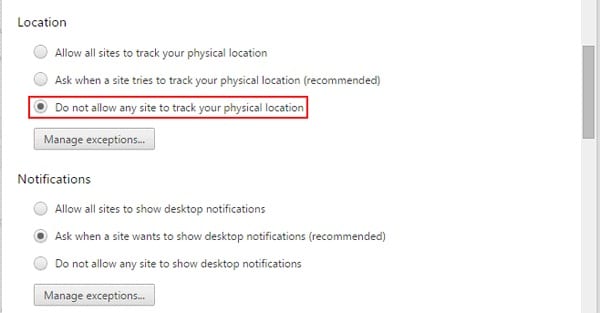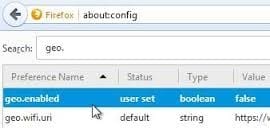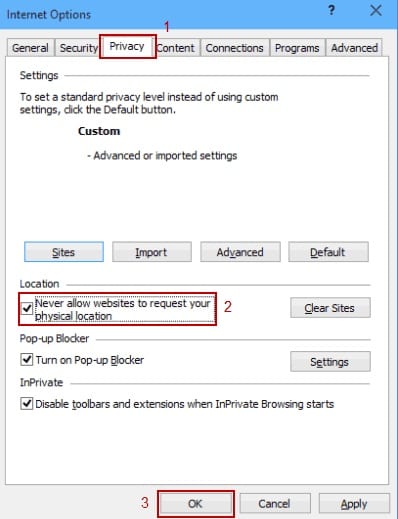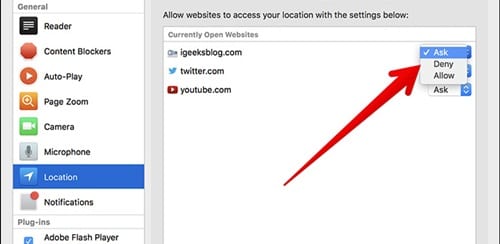How to Stop Websites from Asking for Your Location
#1 Google Chrome
Go to the settings inside this browser and under the preferences page check for the Show Advanced Settings option. Click on this option and thereafter click on the Content Settings button placed under the Privacy section. Come across the various options and look for the Location settings option or the section. Simply select the “Do Not Allow Any Site to track your Physical Location” option. That’s all!
#2 Mozilla Firefox
Type in the Address field of the Firefox this simple keyword: about: config and then hit enter. This is the shortcut to the about screen of the Mozilla Firefox and from the page, it links you can be able to set the preferences for the location tracking. Accept the prompt that would appear on your screen after you reach the link page. Double click on the “Geo-enabled” option on the page and the Firefox will stop every site to track the location or ask for it!
#3 Microsoft Edge
The Browser has no option to control the location access preferences. To do that changes with the option you have to go to the Settings of the Windows and then reach to the Location settings by overriding the Privacy settings. Choose the apps inside there that would be given the access to the location and which apps will be set to block for the location access. Edge browser can then be set from there!
#4 Internet Explorer
Click the Tools option from the menu bar and then click on the Privacy tab. Check mark the Never allow websites to request your physical location option. That’s all!
#5 Apple Safari
Go to the Privacy settings and then set the Websites Use of Location Services to Deny without prompting. That’s all! I think you might want to turn off the location request because it is a useful idea and after its application, you will not be disturbed by the prompts asking for the location. Earlier, I have told you about the issues of giving your personal location details to the websites which will encourage your identity to be trapped in the cyber hacks. If you think this is a useful article for you, please don’t forget to comment, subscribe and share this article. Please try to share this article with as many people as possible, and if you liked this article do comment regarding it and provide us with your opinions and suggestions. Thank you for reading this article!